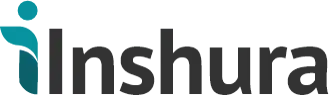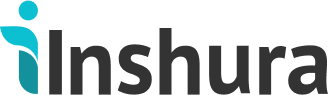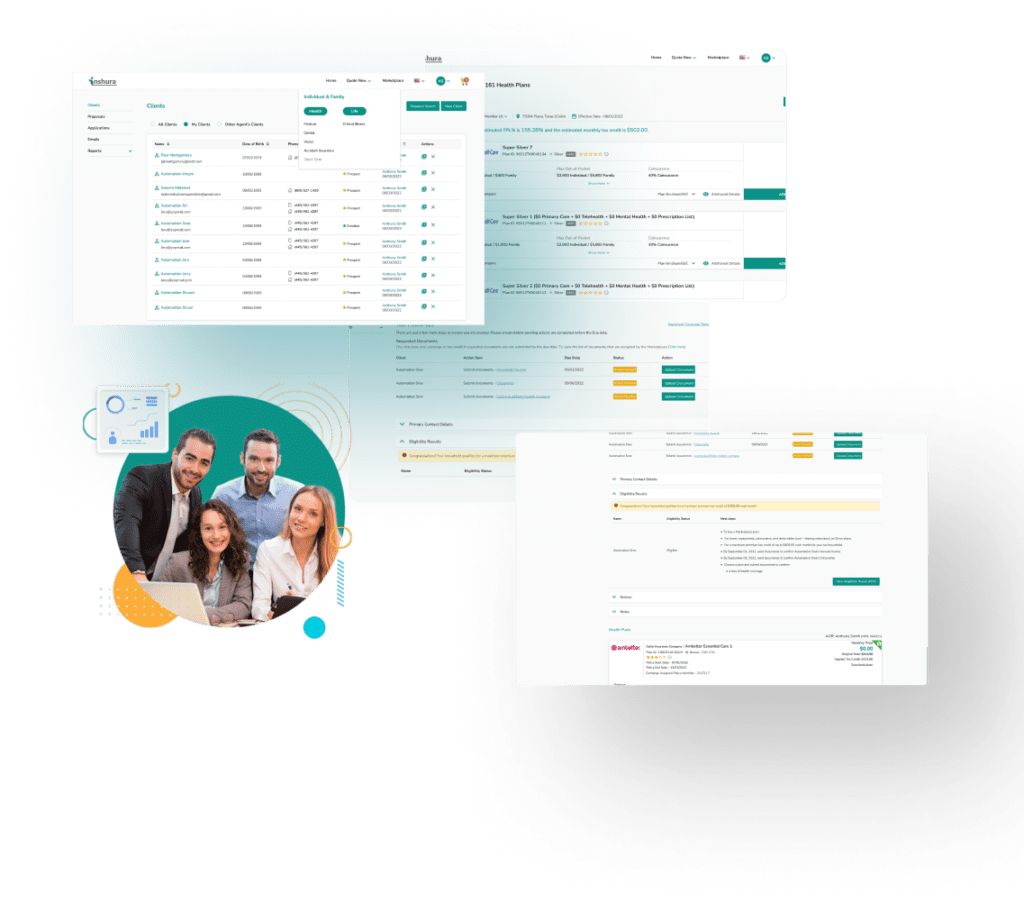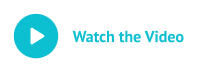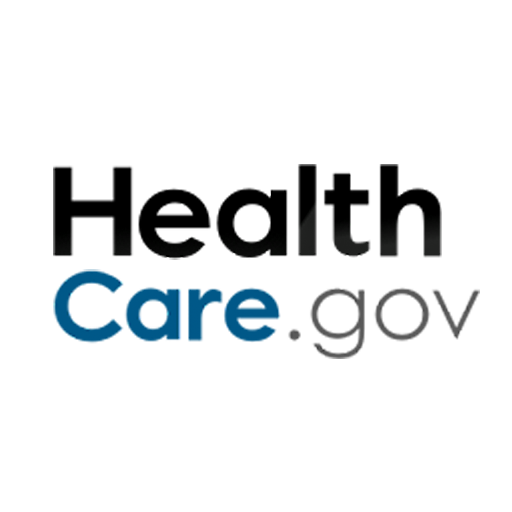How to See Your Customers’ ACA Insurance Payment Status?
Beloved Agents, we want to make sure you are informed in all the stages when you do an insurance application for your customer. Whether it is any pending documents or payments if you do not get a timely notification, it might even lead to the cancellation of your client’s ACA insurance application, which we do not want.
Customer payment status is vital information we do not want to miss. That is why Inshura has a payment status feature on your account.
Where Can I See the Payment Statuses of My Clients?
Your Inshura account has a dedicated page called ‘ACA Dashboard’ for managing all your ACA customer applications. Agents and Agencies can easily see and access all their ACA customer applications. You can view your clients’ ACA application submission statuses, the due dates for submission, and the payment statuses on this page.
Check out the ‘ACA Dashboard’ feature in your Inshura account, if you haven’t. Once you enter the page you will see all your ACA Insurance customer applications with all the relevant details neatly placed inside a table. Every customer application you have processed to the Marketplace from your Inshura account is listed on your ACA Dashboard page. You can see the Payment status for every application on the ACA application list under the ‘Payment Status ’ column. It will show if a particular customer’s payment has been completed or not.
What are the Different Payment Statues?
Inshura will show you different payment statuses based on what Marketplace tells us for a particular ACA application.
‘Payment Done’ with a green dot- Your customer’s Binder payment is completed
‘Initiated’ with a yellow dot – Your customer’s Binder payment has been initiated
‘Action Needed’ with a red dot – There is a pending or unresolved binder payment
‘NA’ with a grey dot- Your customer application is canceled or terminated
How to Access ‘ACA Dashboard’ and See My Customers’ Payment Statuses?
Step 1. Log into Your Inshura Account: Once you log in to your Inshura account using your credentials, you will land on your ‘Account Setup’ Page.
Step 2. Go to the ‘Quote & Enroll’ Page: On the top right-hand side of your ‘Account Setup’ page, you’ll notice a ‘Quote & Enroll’ button. Click on this button to access the ‘Quote & Enroll’ page.
Step 3. Access the ‘ACA Dashboard’ Tab: Once you’re on the ‘Quote & Enroll’ page, you’ll find a dashboard on the left side of your screen. Look for the ‘ACA Dashboard’ tab within this dashboard and click on it to enter the ‘ACA Dashboard’ page.
Step 4. Check the Payment Status: Look for the column named ‘Payment Status’ in the ACA application list for the particular customer you want.
You need to note that payment statuses don’t reflect a real-time result. You have to click the circular arrow, ‘the refresh button’, right beside the payment status, to see the latest payment status from the Marketplace.
*Usually, once your customer makes their binder payment to the Insurance carrier, it can take 2- 5 days for the carriers to update the marketplace with payment status. Even if binder payments are refreshed on your ACA Dashboard page, there is a chance it might not be up to date. Double-check the Carrier’s broker portal directly to see the up-to-date payment status.